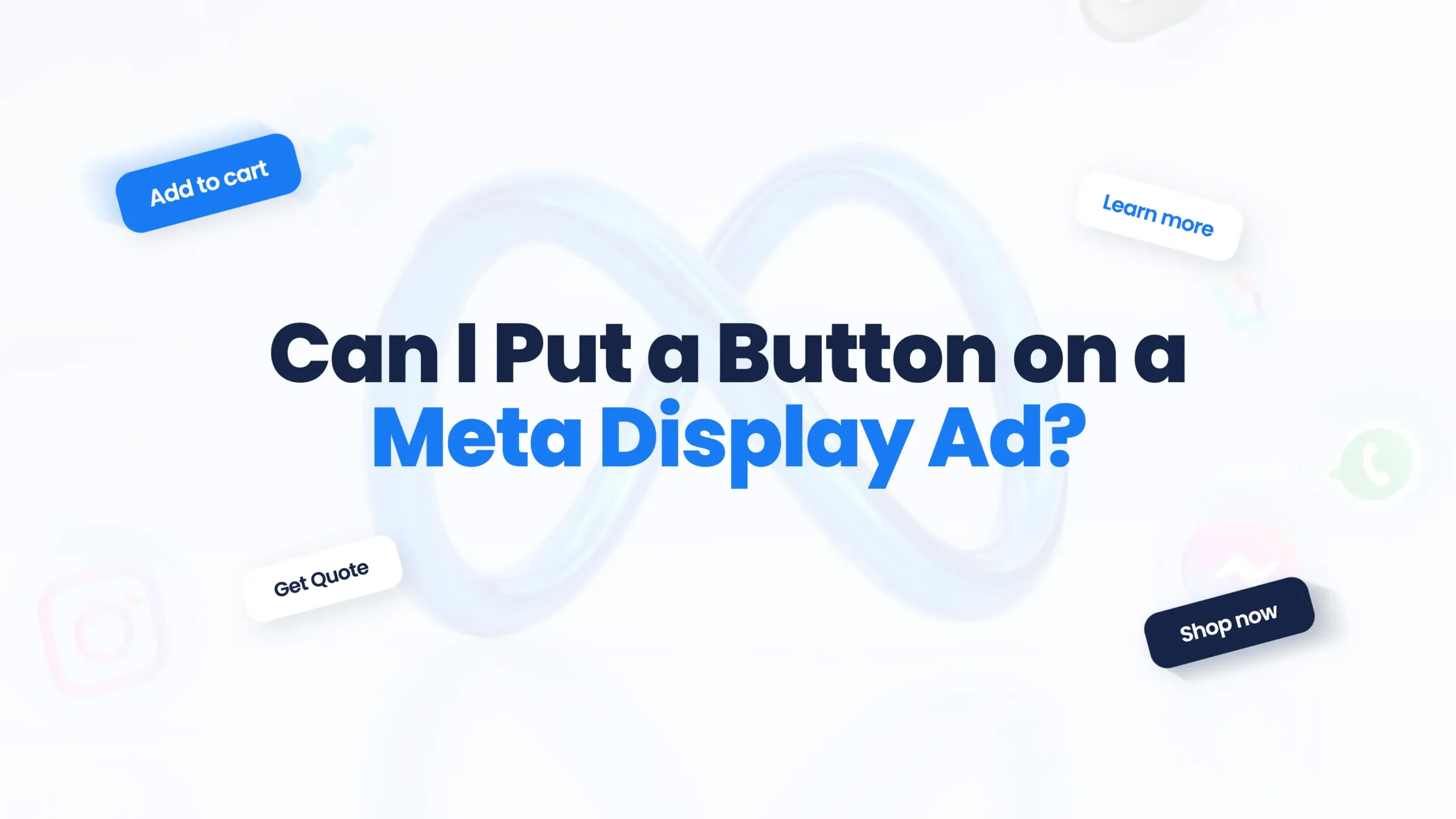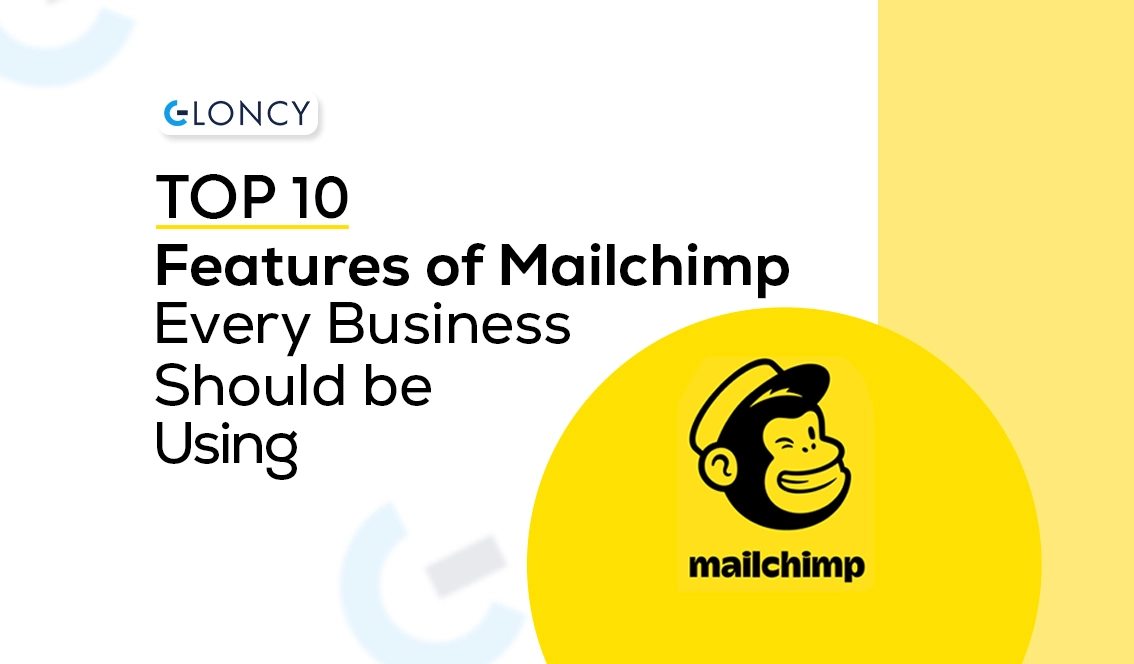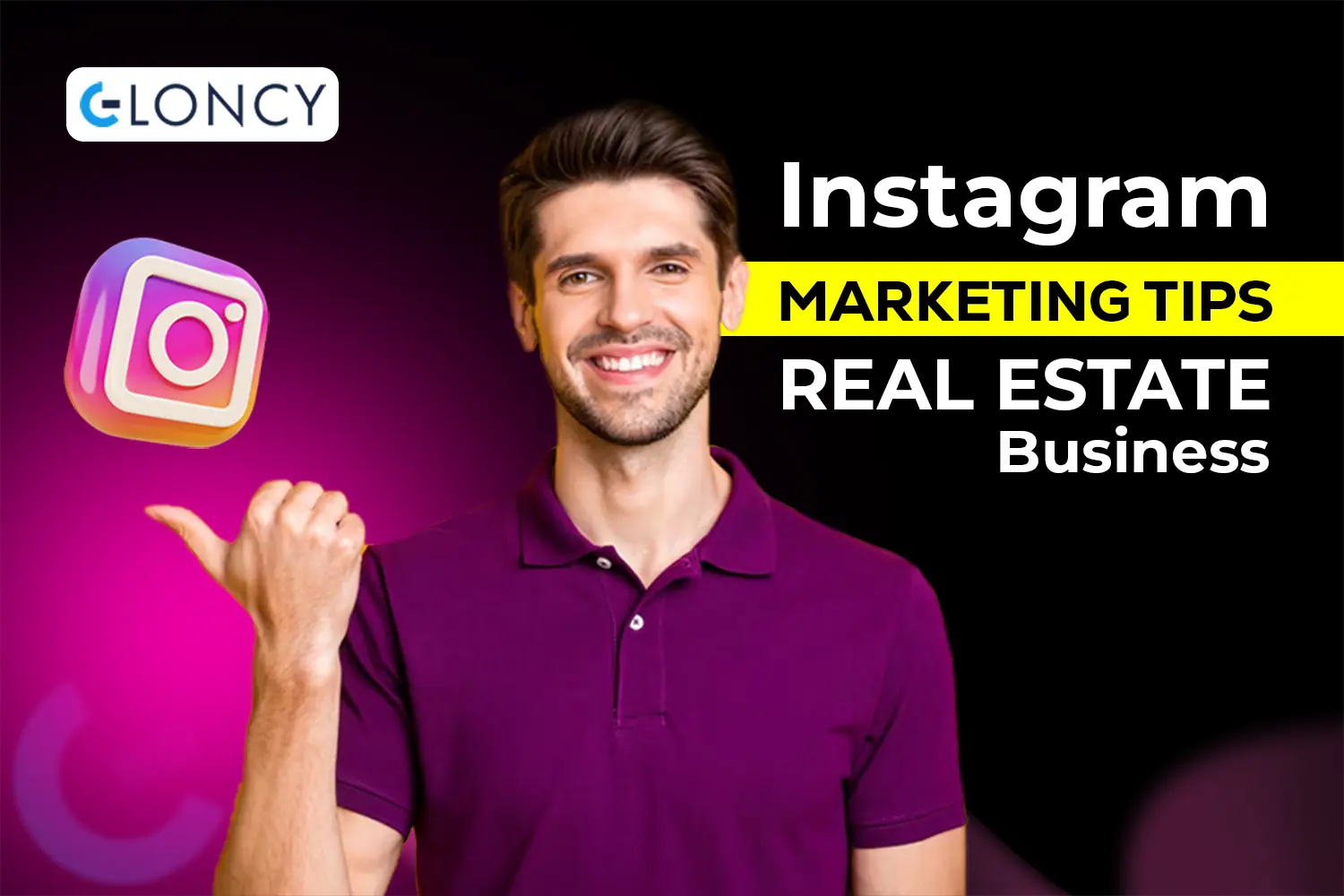Meta display ads, which include ads on platforms like Facebook and Instagram, are powerful tools for reaching and engaging with your target audience. One question that often arises is whether you can add a button to these ads. The short answer is yes, and adding a button can be a game-changer for your advertising strategy. In this article, we’ll explore how to incorporate buttons into Meta display ads, why you might want to do so, and how to make the most of this feature.
What Are Meta Display Ads?
Meta display ads across Meta’s platforms, including Facebook, Instagram, and the Audience Network. These ads appear in various formats, such as image or video ads. They are designed to capture users’ attention as they scroll through their feeds. Unlike traditional ads, Meta display ads offer a range of interactive features that can enhance user engagement.
Adding Buttons to Meta Display Ads
One of the standout features of Meta display ads is the ability to include interactive elements, like buttons. These buttons can serve various purposes, such as encouraging users to visit your website, shop now, or sign up for a newsletter.
Types of Buttons You Can Use
Meta provides several types of Call-to-Action (CTA) buttons that you can add to your ads:
- Shop Now: Directs users to your product page or online store.
- Learn More: This takes users to additional information about your product or service.
- Sign Up: Prompts users to fill out a form or subscribe to a newsletter.
- Download: Leads users to download an app or resource.
Each button type serves a specific goal, so choose the one that aligns best with your advertising objectives.
How to Add a Button to Your Meta Display Ad
If you’re wondering how to include a button in your Meta display ad, here’s a step-by-step guide to help you through the process:
- Open Meta Ads Manager: This is where you create and manage your ads. If you don’t already have an account, you must set one up.
- Create a New Ad: Click the “Create” button to start a new ad campaign. You’ll need to choose your campaign objective first. Depending on your goal, you might select options like “Traffic” or “Conversions.”
- Select Your Ad Format: Meta offers various ad formats, including single image, video, carousel, and collection ads. Choose the format that best fits your campaign.
- Add Your Ad Creative: Upload your images or videos and craft your ad copy. Make sure your visual content and message are aligned with your campaign goal.
- Include the CTA Button: During the ad setup, you’ll find an option to add a CTA button. Click on it, and a dropdown menu with various button types will appear. Select the button that matches your goal.
- Customize the Button: You can customize the text to fit your message. For example, if you’re promoting a sale, you might choose “Shop Now” and customize the text to “Get 20% Off Today!”
- Set Up Tracking: To measure the success of your button, set up tracking through Meta Pixel or UTM parameters. This will help you understand how many users click the button and take the desired action.
- Review and Publish: Before publishing your ad, review it to ensure everything looks good and the button functions as expected. Once you’re satisfied, click “Publish.”
Why Add Buttons to Your Meta Display Ads?
Adding buttons to your Meta display ads can significantly enhance their effectiveness. Here’s why:
- Increased Engagement: Buttons make it easier for users to take action directly from the ad. This can lead to higher engagement rates compared to ads without buttons.
- Improved Conversion Rates: With a clear CTA button, users are more likely to follow through on your desired action, such as purchasing or signing up for a newsletter.
- Better Tracking: Buttons allow you to track how many users interact with your ad and take the next step. This data is invaluable for optimizing your ad strategy.
Best Practices for Using Buttons in Meta Display Ads
To get the most out of your CTA buttons, consider these best practices:
- Be Clear and Concise: Your button text should clearly communicate what action users will take by clicking it. Avoid vague terms and be specific.
- Match the Button with Your Goal: Choose the button type that aligns with your campaign objective. For example, if you want users to visit your website, use “Learn More” or “Visit Website.”
- Design for Visibility: Ensure the button is prominent and stands out against the rest of the ad. Use contrasting colors and make it large enough to be easily clickable.
- Test and Optimize: Run A/B tests with different button types, texts, and placements to see what works best. Use the data to refine your approach and improve ad performance.
Common Challenges and Solutions
While adding buttons to Meta display ads is straightforward, you might encounter a few challenges:
- Visibility Issues: Sometimes, the button might not be as visible as you’d like. Ensure it’s placed in a high-contrast area of the ad and test its visibility on different devices.
- Compliance with Meta’s Policies: Make sure your button and ad comply with Meta’s advertising policies. Violations can lead to ad disapproval or account issues.
- Technical Glitches: If you encounter problems with button functionality, double-check your setup in Ads Manager and ensure that the link associated with the button works correctly.
Conclusion
Incorporating a button into your Meta display ads can significantly enhance their effectiveness by making them more interactive and engaging. Following the above steps and adhering to best practices, you can create compelling ads that drive user action and achieve your marketing goals. Whether you aim to increase sales, drive traffic, or boost sign-ups, adding a CTA button is a powerful way to enhance your ad performance. Experiment with different options, track your results and continuously optimize your approach to get the best results from your Meta display ads.